Freedx’s identity verification process (Know-Your-Customer, or KYC) ensures compliance with AML laws, builds user trust, and enables access to all platform features, and promotions. Before starting the KYC verification, please ensure you have the following documents ready:
Individual:
- Photo ID – could either be a Passport, Driver's License or any government issued ID
- Proof of Address - Bank Statement, Utility Bill, Credit Card Bill (*should show the applicant's residence address and validity should be at least 3 months back), National ID with residence Address (*should be government issued with a legislative mandate to be updated upon change of address)
Corporate:
- Certificate of Incorporation / Business Registration
- Certificate of Incumbency
- Register of Directors (A list of all Directors)
- Proof of the Director's Residential Address
- Photo of the Director's Passport
Follow the steps below to proceed with the Identity verification:
1) Click on the profile icon (located in the top-right corner of the screen), and select the "Verification" option to open the verification page.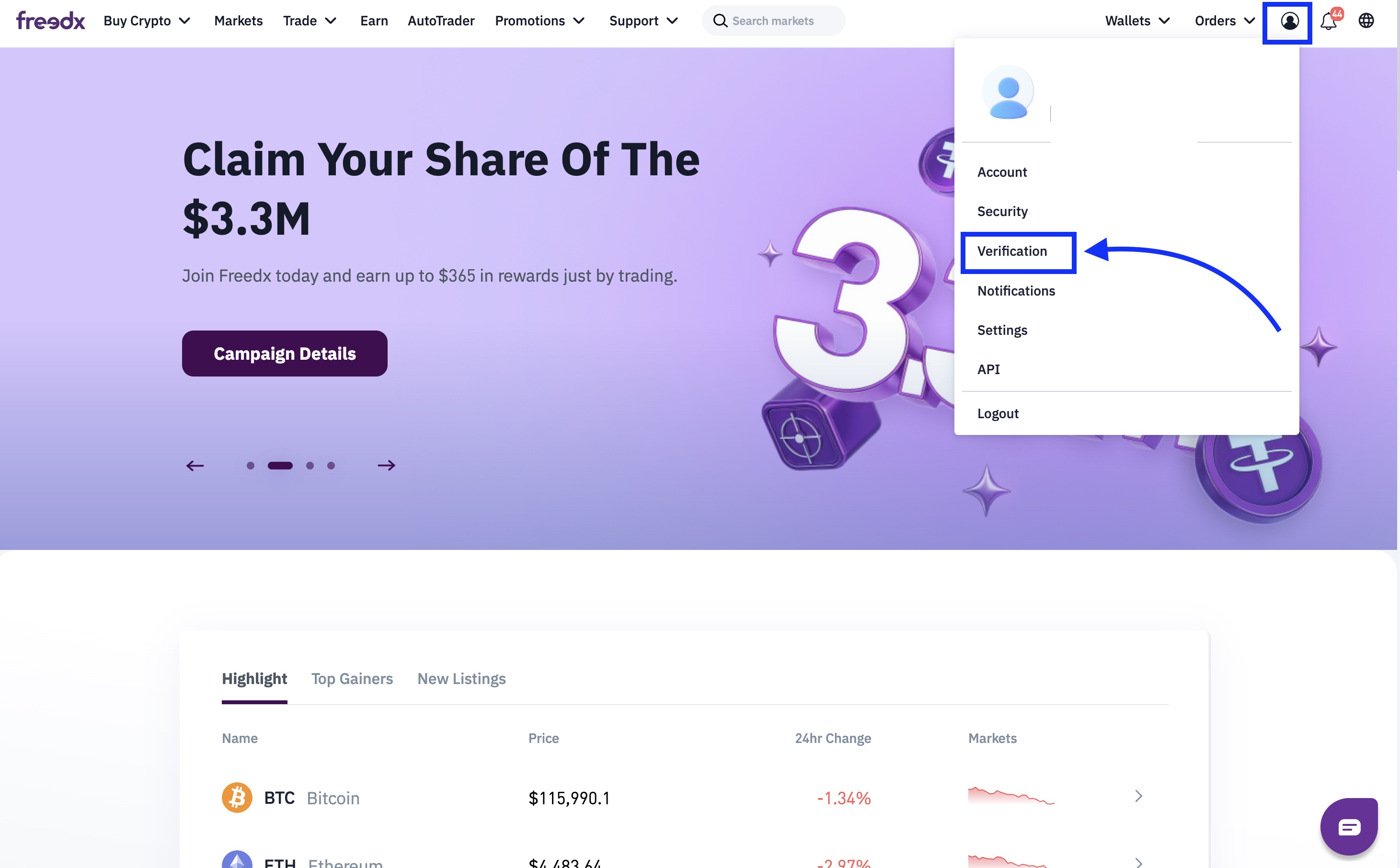
2) Click on "Verify" button if you wish to proceed for the individual verification.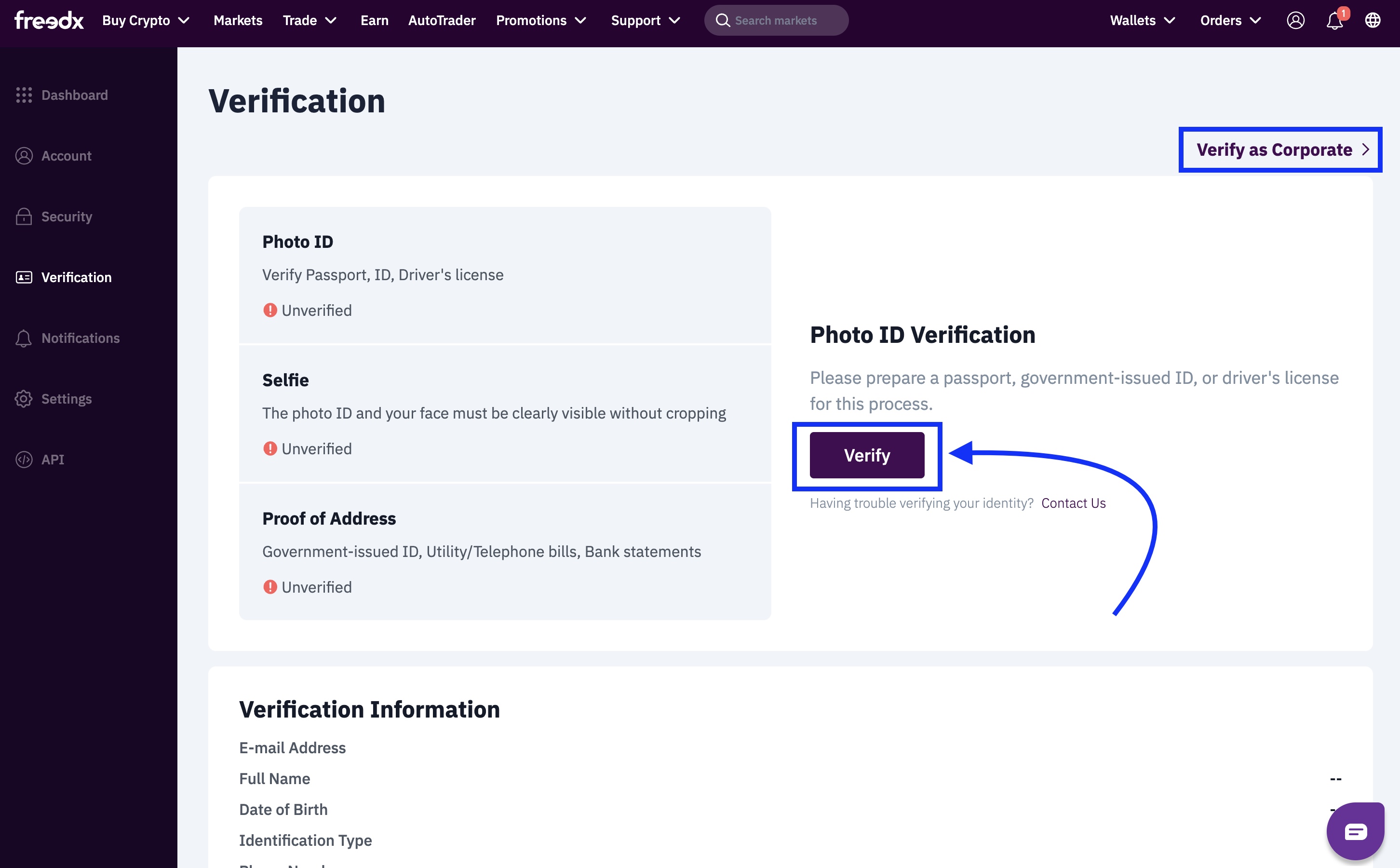
- If you want to apply the corporate verification, please select Verify as Corporate from the top right corner as shown in the image above.
- Follow the instructions on the screen to complete the required information and upload the required images from your documents and the complete the liveness check.
Follow the steps below in case your KYC verification fails:
1) Click on "Try Again" in order to be able to do the KYC verification again.
What should I do if I encounter an error while trying to complete the verification again?
If you experience an error during the re-verification process, we recommend checking your email inbox. You should have received an email notifying you that your verification was rejected. That message includes a link you can use to retry the verification.
If you don’t see a "Try Again" link in your email, please contact our Customer Service team for further assistance.
The formats accepted are:
- JPEG
- PNG
To better make sure the document captures are accepted, follow the tips below:
Place the document on a neutral-colored background.
Ensure the image is clear and fully visible.
Avoid placing the document on a glass surface when taking the photo.
Make sure there are no reflections or shadows on the document.
Use good lighting to enhance visibility.
Make sure you are not using VPN
Was this article helpful?
That’s Great!
Thank you for your feedback
Sorry! We couldn't be helpful
Thank you for your feedback
Feedback sent
We appreciate your effort and will try to fix the article